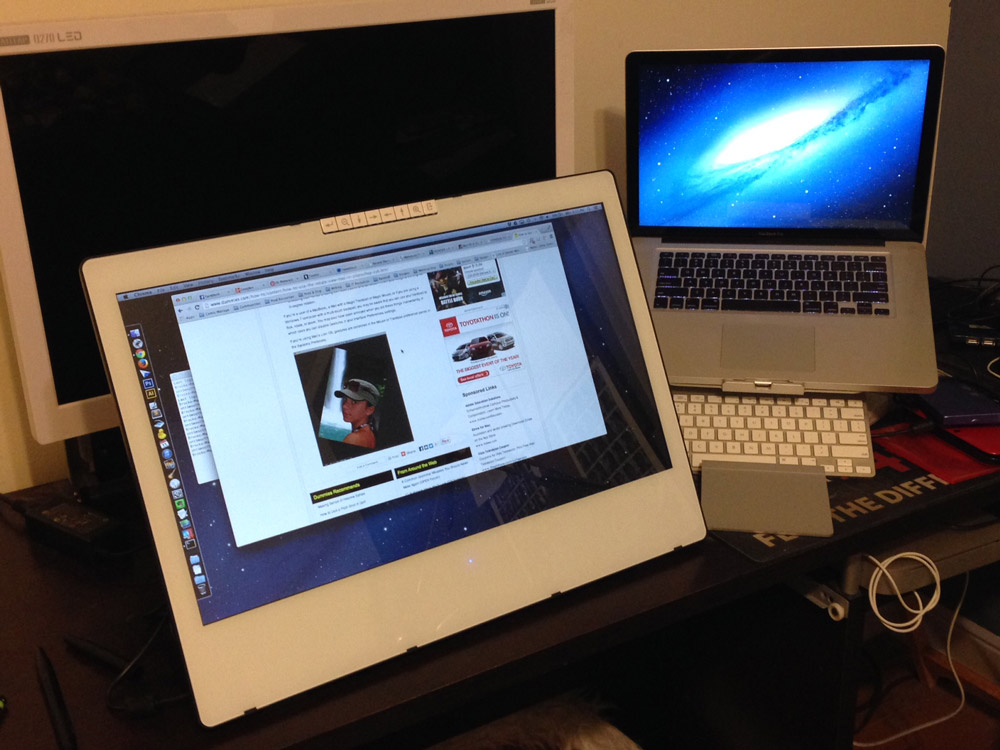I’ve been looking to upgrade my Intuos 4 to a drawing screen/tablet for quite some time but I haven’t been able to get over the hurdle of Wacom’s (insane) pricing schema to take the plunge into the world of drawing on-screen. After months of near-purchases and vacillating over the decision, I finally jumped into the modern world with Yiynova’s latest flagship model, the MVP22U+IPS (or the MVP22U v2, as it’s referred to on Amazon.com).
Yiynova has slowly been gaining traction in the art community, as many artists are in a similar situation to me, where they cannot or will not pay the dosh to pick up one of Wacom’s (generally excellent) Cintiq line of products. For me, the largest hurdle was always the tech found in Wacom’s devices when compared to the MSRP price, not the overall price itself. As I come from a tech background and follow device and hardware trends pretty closely, Wacom has left a bad taste in my mouth over the years, charging anywhere from 50% to 150% more for their hardware than I felt the tech warranted. $1800+ for tech that is on par with a $900 Microsoft Surface Pro 2 is a bitter pill to swallow. Add in a display clearly inferior to a $400 Nexus 10 and it only looks worse by comparison. Couple those issues with the complete dearth of options available to artists (until recently, that is) and that left me in a situation where I plugged along with my quite-solid large Intuos 4 far longer than I would have liked. Not to say that Wacom’s products are bad; the situation is quite the opposite. They are the benchmark against which all others are compared, and for good reason. They make a quality product, I merely dislike the fact that they feel they can charge an outrageous price for what is 2008 technology when you get right down to it.
Panda City, Yiynova’s US importer, has been bringing in displays for several years. I first heard of them after the launch of the MSP19 and later the MSP19U. Until recently, most of their offerings weren’t legitimate competitors to Wacom, offering sometimes shoddy driver support, below average displays, and looking very much like an upstart company trying to claw their way into the market on a budget. Thankfully, Panda City and Yiynova seem to be in this for the long haul, taking their licks and improving steadily with each hardware iteration. As you’ll see in the review below, they’re getting close to Wacom. Damned close. And for less than 50% of the price of a Wacom Cintiq 22HD.
Unboxing
This is a budget unit and it reminds you of it right off the bat. The box is typically Chinese in that it seems to be about ten years behind the design curve. But hey, it’s a box. The unit is well-packed in thick bubble wrap and my unit was in immaculate condition upon arrival. So far, so good. I also noticed that a small “Inspected by” sticker was attached to the lid with a hand-written date of just four days ago, certainly a good sign that Panda City is taking quality control seriously. To ease the pain of using a VGA device (as I’ll talk about later), Yiynova has also included a free VGA-to-Mini DisplayPort and a VGA-to-HDMI port in the box.
Build Quality
This is no Cintiq. Whereas Wacom has a build quality on par with the likes of Apple, the Yiynova is decidedly a second-class citizen by comparison. That’s not to say it’s poorly built or shoddily constructed but the materials are lighter, the stand isn’t quite as sturdy, and the design lacks that heft we’ve all come to expect from quality devices. With that said, my unit is solidly built. The stand was easily adjustable and firmly held the device in place without moving or collapsing (which is more than I can say for the lackluster stand in the Cintiq 13HD), the fit and finish was far better than I expected based from the photographs I saw of the device, with flush edges around the casing and a smooth, large flat back. The eight hotkeys at the top of the screen were responsive and properly sprung to give good feedback upon pressing. One thing that surprised me was the overall weight of the device, or lack thereof. This 22″ display comes in under ten pounds, which makes it more portable than the Cintiqs I’ve used in the past. Whether that’s a good or bad thing is something you’ll have to decide for yourself.
Display
And welcome to the MVP22U+IPS’s biggest flaw coupled with one of its biggest strengths: the display. With the second iteration of the device released just last month, Yiynova took early criticisms to heart and added an IPS (in-plane switching) panel for an additional $120. In-Plane Switching isn’t a terribly new technology, as you probably have such a screen in your phone but it makes all the difference in the world on this Yiynova tablet. Without going into details, IPS panels change how color is displayed in an LCD monitor. Traditional LCDs have a considerable gap between the screen surface and the color strata they are displaying (red, blue, green). This caused the dreaded grey distortion whenever you were viewing an older LCD from any angle other than straight-on. On a television where you’re sitting 10+ feet away and directly in front of the device, this may not be a problem. On a 22″ monitor where your face is often within 18″ of the screen, this is a serious issue. Unless you were looking at the screen space directly in front of your face, the color would immediately distort as you were able to see the offset between the green, blue, and red strata, causing color distortion and greying of the screen. The new IPS panel in the v2 solves that problem, displaying true to “close enough” colors no matter how close your face gets to the screen. Kudos to Yiynova for promptly solving the early MVP22U issues and stepping up their game with the v2.
Now for the bad. When I plugged this device into my 2011 Macbook Pro, the display was a mess. Thanks to the IPS panel, the color is quite good (and easily calibrated so no issues there) with good saturation, balance, and brightness… but I was getting serious screen flicker, blurring and distorting objects beyond any hope of use. I tried tweaking the display settings but to no avail, as OS X offers limited display options through their UIX. After a brief search ’round the Intrawebs, I found SwitchResX, a System Preferences plug-in which gives much more in-depth control over display options. After I tweaked a few settings here and there, the static and distortion disappeared immediately. The real oddness is that I could not get the static to reappear after that point no matter what settings I changed on the device. I’m chalking that up to tech gremlin weirdness and washing my hands of the situation. Problem solved.
Now to continue the bad. If you’re planning to use the MVP22U as your primary display, stop now. Reconsider your life choices. Go buy another device or at least buy a second display to use on a daily basis. Fonts will not display correctly on this device in either Windows or OS X. They do not appear to be anti-aliased properly and reading text-heavy elements on this screen will burnses your rods and cones. The fonts are jagged and thin and I can’t seem to correct this issue, even after forcing font smoothing in OS X via this terminal command:
defaults -currentHost write -globalDomain AppleFontSmoothing -int 2
That didn’t seem to work very so I upped the font smoothing again, which is the font smoothing equivalent of a Photoshop Gaussian Blur.
defaults -currentHost write -globalDomain AppleFontSmoothing -int 3
Issue improved slightly, still very bad.
UPDATE: after bouncing a few messages back and forth with the user Atnas from the InkOutbreak.com forums, he has reported that directly plugging the VGA cable into a Windows machine sans adapters, adjusting your monitor phase via the monitor OSD, and keeping electrical interference away from the VGA cable has paid dividends. If you are on a Windows machine, it is possible to improve this monitor’s display capabilities. For you Mac users, know that the gains are marginal. I have spent time adjusting phase, alignment, and the problem is better but still quite bad. Your mileage may vary.
The first image shows the Yiynova’s font-rendering problem. Screenshots don’t display the issue so you’ll have to bear with my iPhone camera doing the grunt work for me.
And here is the same screen on my 27″ WQHD monitor. You can see the fonts are more cleanly rendered. The difference in real-world use is far more noticeable than what you see here.
Now, this may or may not be a deal-breaker for you. In my case, I don’t mind much… But I have a WQHD screen (2560 x 1440 resolution) that I use for daily design work and general computing. Under no circumstances was I going back to a paltry 1080p display and this monitor’s sole purpose is drawing. Of course, given that the Yiynova is just 45% of the price of a Cintiq 22HD, you can buy this device, a 27″ WQHD monitor and still have over $600 left to spend on hookers and blow Christian charities. Why do fonts display in this way? Well, I’m not sure and I couldn’t easily uncover nuggets of truth after several internet searches but I’m going to speculate anyway… I think it’s the VGA cable that comes with the Yiynova. Why a VGA cable? Well, I’m glad you asked and that’s a damned good question. In 2013, there is no excuse to use a VGA cable for much of anything, really. For just pennies more, Yiynova could attach a DVI cable to this device and Bob’s your uncle, problem solved. I consider this far and away the biggest failure of the device and I fear it cannot be fixed via a software and/or firmware update, as I believe its source is the VGA port hardware. Whether it’s a deal-breaker is up to you but if you read on, you’ll see why I’m actually quite satisfied with the device despite this rather glaring issue.
By the way, all my testing on Mac was done using the VGA-to-MiniDisplayPort adapter while my Windows testing was done by plugging the VGA cable directly into a VGA port. I tried using the VGA-to-HDMI cable included by Yiynova but let’s just say “don’t do that” and move on to the next point. Really, I’ve never had a good experience with VGA-to-HDMI and this was no different. It’s bad.
Another small issue that may bother some is the gap between drawing surface and glass, which is slightly more than you’ll find in a comparable Cintiq. Because this monitor is so large, I end up sitting directly in front of it and do not notice the gap between the glass where the pen touches and where the line on-screen appears, which can cause a mental break as your pen is touching one surface while your line appears offset by a few millimeters. If you have a tendency to lean left or right while drawing, this could be an issue for you but it’s also an issue in the Cintiq line (though not quite as large as the MVP22U) so don’t let this prevent you from taking a look at the Yiynova.
Well, what about drawing?
Why, I’m glad you asked. Like Nancy’s boots and walking, this device was made for drawing and boy, does it excel in this regard. The second iteration of the Yiynova 22-incher uses an updated UC Logic digitizer and it is a revelation. This is the one area where the Yiynova doesn’t only match the Cintiq line, it kicks it in the balls and dances over its writhing-in-pain body. Outside of price, my sole beef with Wacom’s line of products is their low-pressure sensitivity. Touch the screen with even the slightest of pressure and you get anywhere between 25-30% of overall brush width. Making a thin line with a Wacom product almost always involves reducing your brush size down to minuscule sizes and then adjusting back up to a moderate size for the rest of your work. If you don’t have this issue, chalk this up to my club-hand but even the most delicate of fingers will appreciate the sensitivity found in the Yiynova. Touch the screen with light pressure and receive a razor-thin line in response. Add pressure and the line scales exactly how you’d expect. As you’ll see in the image below, scaling from paper-thin lines to wide, thick strokes in a single movement is no issue at all and feels completely natural. This digitizer isn’t only competitive with Wacom’s offerings, I won’t hesitate to call it best in class. Truly top-notch work by Yiynova in this department.
In a night of mucking around with the device, not once did I see pen jitter or unpredictable movements on-screen. This device is a fantastic drawing screen. Period.
Hardware & Accessories
Again, this is an area where Wacom proves themselves to be best-in-class. The Yiynova is missing several features we’ve come to expect from our drawing screens and tablets: namely, the highly-functional ExpressKeys and the Versatile Wheel of Many Options®. The Yiynova has eight hotkeys at the top of the screen. Not the best placement in the world but it’s something I can deal with once I adjust posture to compensate. At least they didn’t take the route of Bosto and place their hotkeys on the left side of the monitor, making the device nearly unusable for those of us with a southpaw inclination. What is more frustrating is the lack of a wheel for quickly adjusting brush size or rotating your canvas. It certainly doesn’t help that the hotkeys aren’t remotely as intuitive or flexible as Wacom’s ExpressKeys, which can be bound to do anything from Photoshop Actions to making you a cup of coffee (a Photoshop plug-in may be required for the latter). I compensated for this by moving my keyboard to the right side of the monitor (I’m left-handed) and reverting to keyboard shortcuts. Not an optimal solution but once I acclimated a bit, it actually sped up my workflow, as I have far more than eight options available to me at once through the keyboard. Toss in the $79 Apple Magic Trackpad that I already had on-hand and I have functionality that rivals the $2499 Cintiq 22HD Touch, as I can pinch, zoom, and twist my display to adapt to my needs at the time.
What about the pen? Well, again, we have a bit of a compromise here as the included pen lacks an eraser. I rarely used Wacom’s built-in eraser, as the pen is relatively thick and I never mastered quickly rotating it between my fingers, often falling back to hitting the Eraser hotkey to switch from brush to eraser and back again. The most irritating aspect of the pen is found in its AAA battery. After years of using Wacom devices with au natural, sans battery pens, it’s a bit of a disappointment to be required to charge yet another device in my home. Alas, this is a pretty small quibble. The pen (thanks to the battery) has a nice heft to it and the construction is solid, made of rigid plastic and a similar girth to the Wacom unit. Overall, nothing spectacular, nothing too far from what you’re probably using today.
The display offers basic OSD functionality in a set of five keys on the back of the device, all easily reachable and adjustable while in use. The OSD is standard fare and offers the basic feature set you’d expect on a display. Nothing flashy or surprising, just more solid functionality from this budget device.
Conclusion
Though my review may come across as negative, I am very impressed by this device considering its $969 price tag. Yeah, spending close to $1000 on a device that isn’t perfect is a bit of a stretch to some… But once you factor in the fact that it’s *mostly* competitive with a Cintiq 22HD for roughly 45% of the price, you begin to reconsider your expectations for the unit. No, it’s not perfect. Yes, it has one glaring flaw (its VGA cable and font rendering). But Yiynova continues to rapidly close the gap between its offerings and the Cintiq line, all the while keeping its price point under 50% of its direct Wacom competitor. Hell, it even surpasses Wacom’s devices with its excellent UC Logic digitizer, in my opinion. Fix that VGA cable issue and I think we’re looking at a device that is 90% competitive with the Cintiq for 45% of the price.
Should you buy this device? Well, I can’t answer that question for you but I can say that with my particular use situation with the Yiynova playing the role of “dedicated drawing monitor” and nothing else, I’m not going to consider buying a Cintiq for a very long time. It fills that role capably and I do not regret the purchase in the slightest.
- Previous: X-Men vs. Sentinel Inked
- Next: Episode 25: Saga and The New Deadwardians